With "Site Kit", Google's official WordPress plugin, you get the Google services with just a few clicks directly into your CMS and can view all relevant data. We show you how to connect the Site Kit plugin with one or more services and get a clear view of your Google data within the WordPress dashboard.
What is the Google Site Kit plugin?
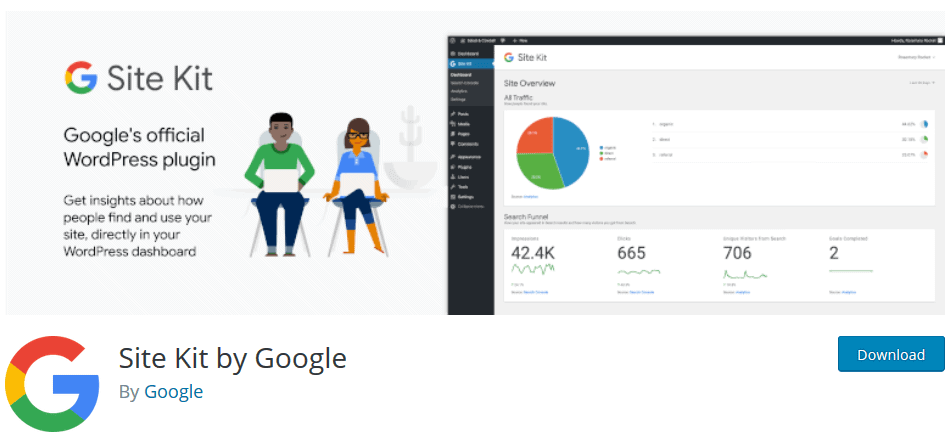
The Google Site Kit plugin is the first official Google plugin for WordPress. The plugin combines all Google products in just one Dashboard and thus allows to quickly and easily view data on performance, search engine optimization or AdSense revenue.
The services you can manage with the Google Site Kit Plugin include the following:
- Google Search Console
- Google Analytics
- Google AdSense
- Google PageSpeed Insights
- Google Tag Manager
- Google Optimizer
The statistics and performance reports are well structured and clearly laid out so that they are comprehensible for everyone. Furthermore, setting up the Google Site Kit plugins does not require any programming knowledge.
This also applies to the Tag Manager, which allows you to easily integrate codes and scripts into your website without editing the source code.
In the following, I'd like to show you how to install Google Site Kit, what the dashboard of the plugins looks like and what reports are displayed here.
How to install the Google Site Kit plugin in WordPress
As mentioned before, you can install and activate the Google Site Kit plugin directly from the WordPress backend. Alternatively, you can download plugin from the plugin directory and install it manually.
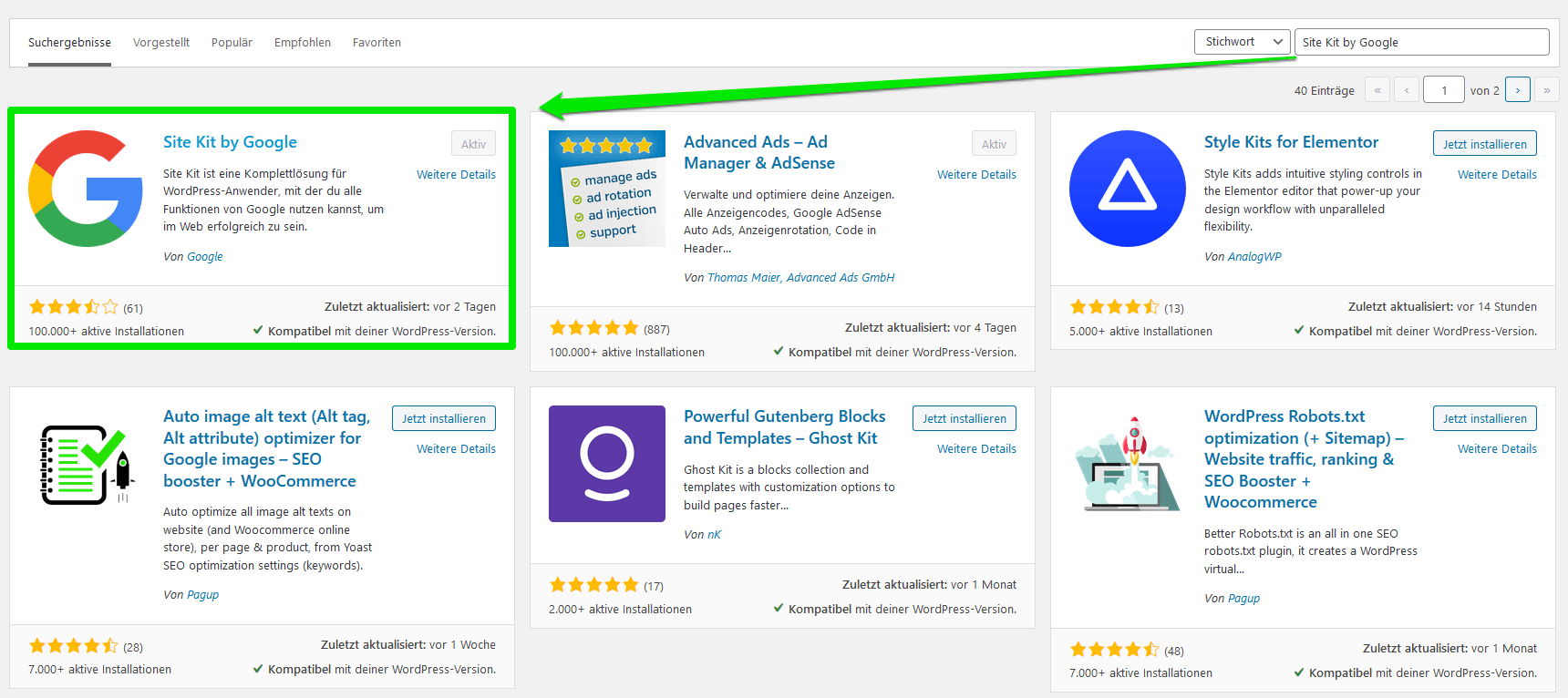
After you have activated the plugin , you will find the Dashboard and all settings in the WordPress menu bar. However, only admins can access the plugin .
When setting up the Site Kit plugin on your website for the first time, you will find the "Start Setup" button on the Dashboard website.
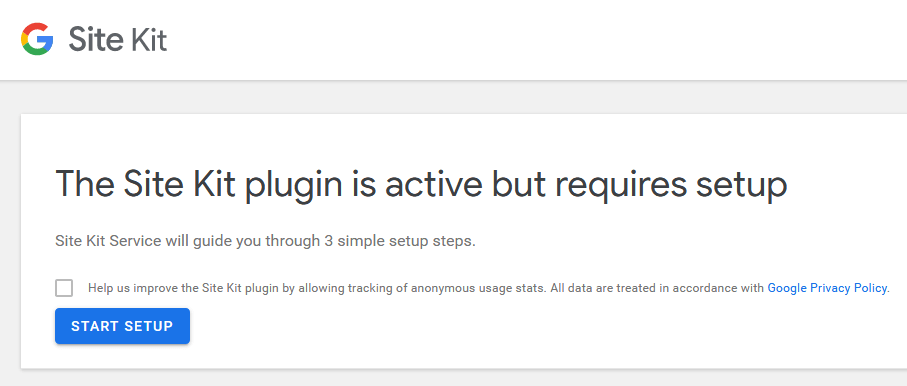
With a click on the button you start the setup of the plugin on your WordPress website.
The Google Site Kit setup
In order to use the Google Site Kit plugin in WordPress, you have to verify yourself in the first step. Prerequisite for the use of the Site Kit plugin is - who would have thought it - a Google account.
To complete the verification of your domain, you need to log in to your Google account and allow Google plugin to retrieve data from Search Console. If you have not used Search Console yet, you can also set it up during this process.
When you have verified yourself at the end, you will automatically be redirected to the Dashboard of the Google Site Kit plugin and can now also link other Google services such as Analytics, AdSense or the Optimizer with the Site Kit plugin .
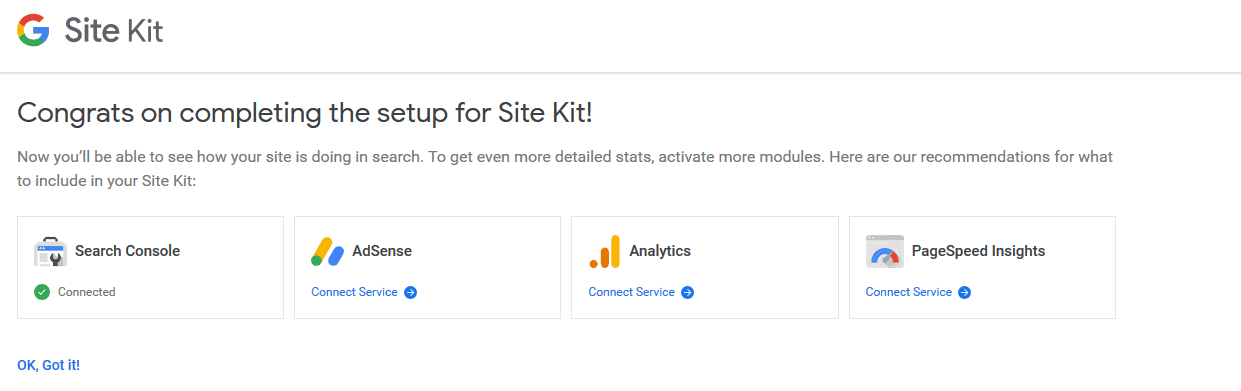
Notice: If you do not use "www." in your domain , but it is stored with "www." within the Google Search Console, this can lead to the fact that you cannot verify your domain and the Site Kit plugin cannot retrieve any data.
Google Site Kit: How to connect more services
Via the Site Kit → settings WordPress menu, you can access the overview where you can see which services the Google Site Kit is Pluginalready connected to.
In addition, you can connect the services that are not yet connected to the Site Kit plugin under "Other services".
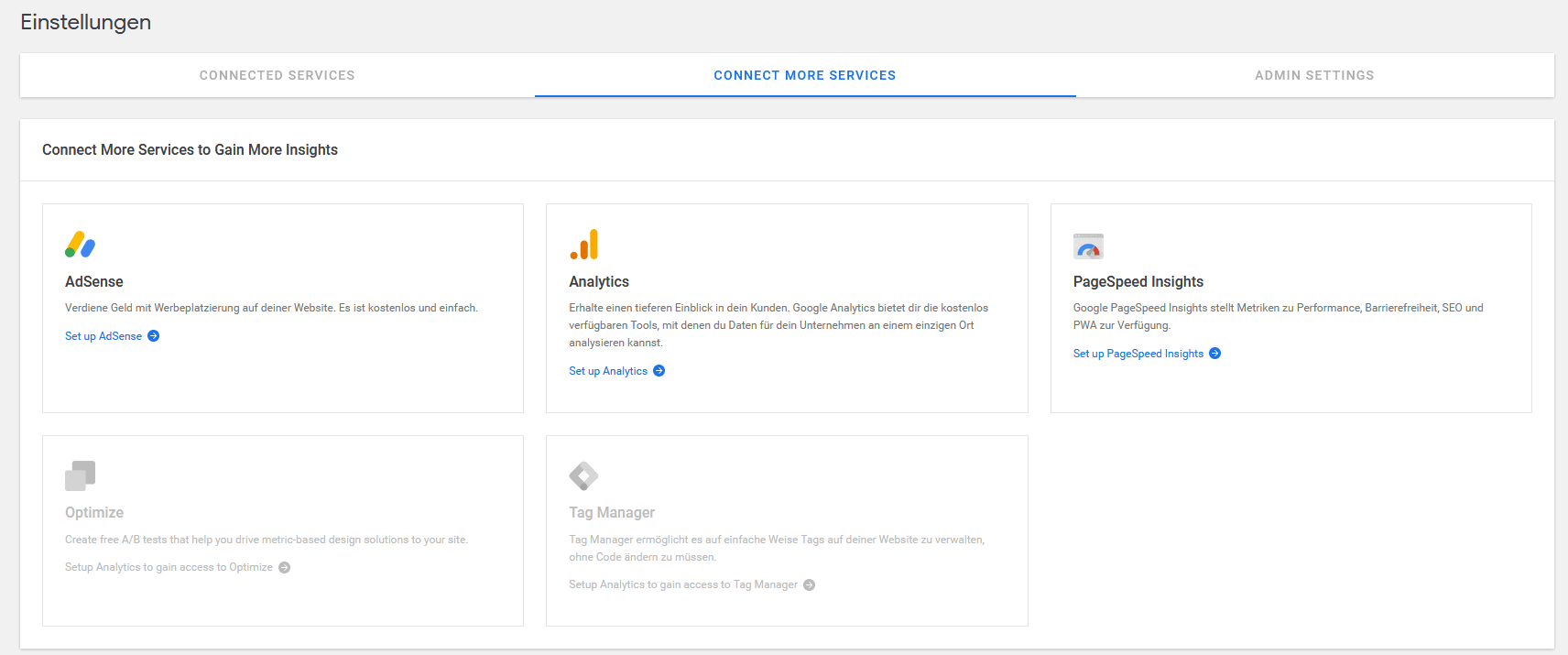
If you want to reset the Site Kit plugin at some point - i.e. disconnect all connections - you will find the option to reset the WordPress plugin under the "Admin Settings".
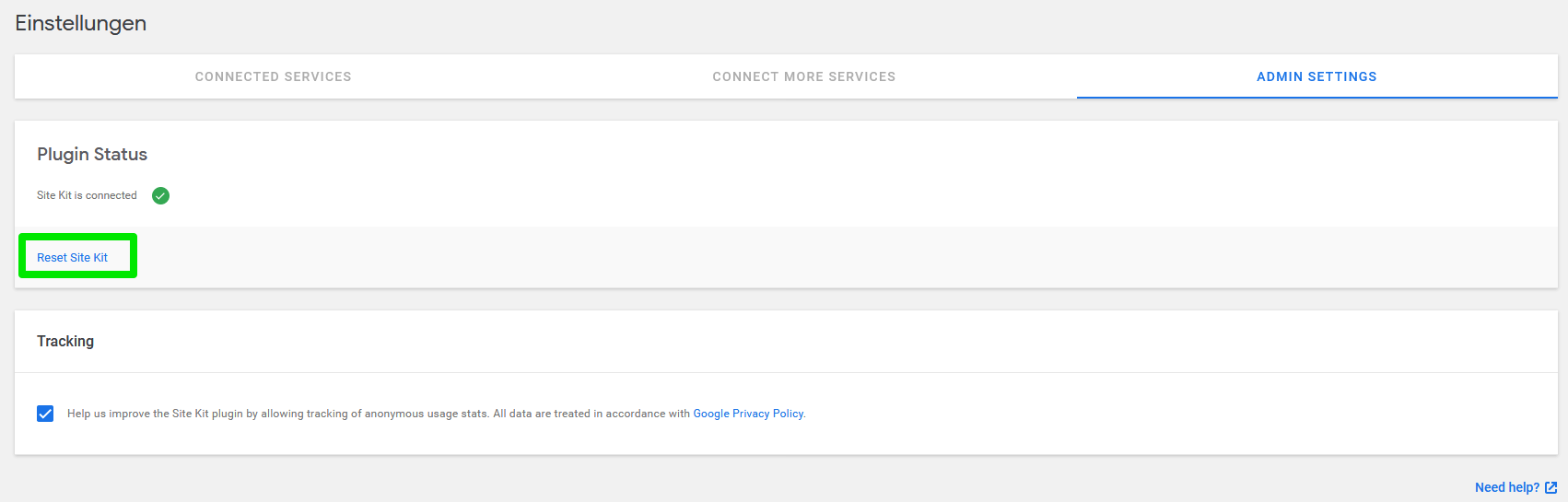
The Google Site Kit Dashboard
On the Google Site Kit Dashboard, you'll find an overview of the most important metrics for each service you've connected to Plugin , or the most important performance metrics for each source.
In the following I will show you this with the examples of Google Search Console, Google Analytics as well as Google Pagespeed Insights.
Within the dashboard, you can select the time period of the displayed data for all services. By default, data from the last 28 days is displayed.
Search funnel

In the so-called "Search Funnel", data such as "Impressions", "Clicks" and "Unique Visitors from Search" are displayed. Under the individual key figures, you can also see from which sources they originate.
- Impressions: Search Console
- Clicks: Search Console
- Unique Visitors from Search: Analytics
Popularity
Under the item "Popularity" you can find key figures about the most popular pages and posts. Among other things, the most frequently clicked and displayed search results and the most frequently accessed content on your website.
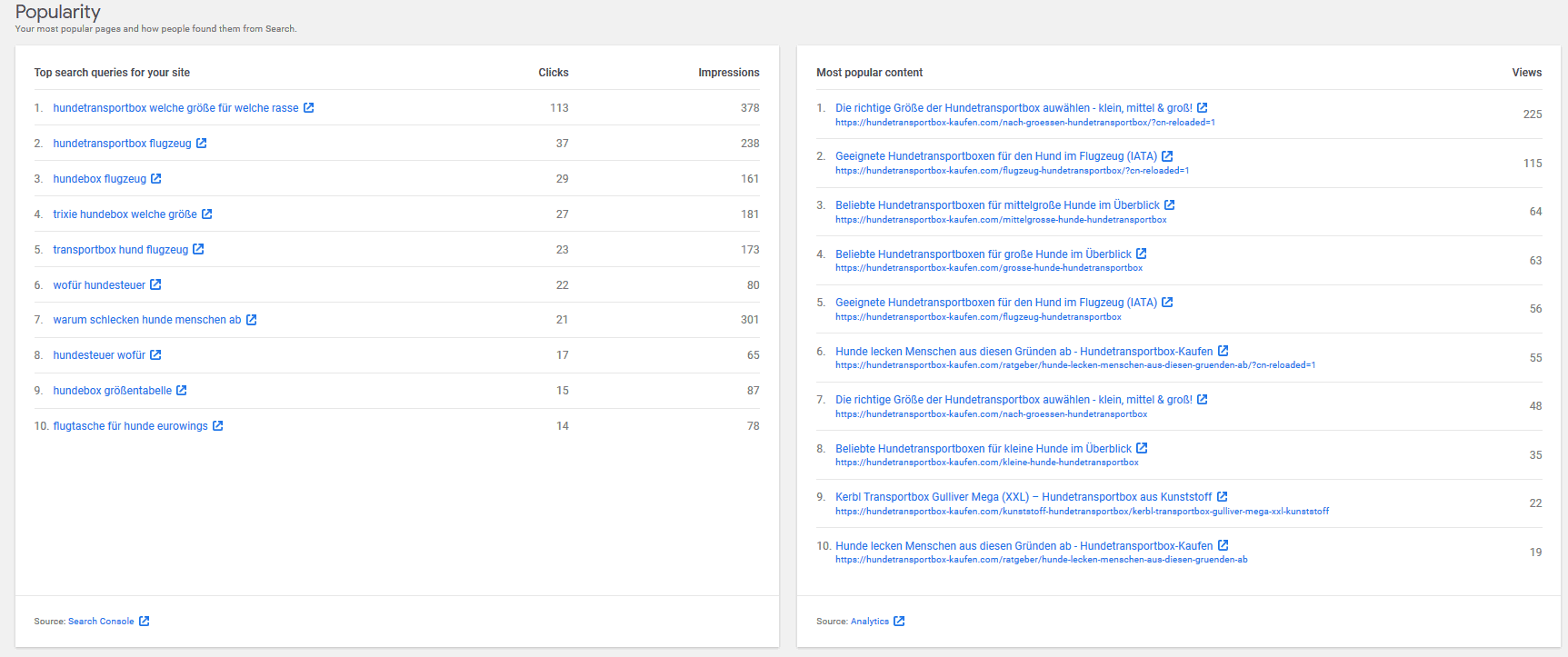
Under these displayed columns for "Popularity" you also have the option to analyze pages or posts individually. To do this, simply enter the title or the URL and click on the "View Data" button.
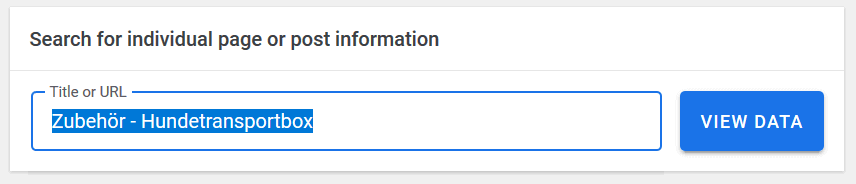
You will then be taken to a kind of "own Dashboard", where you will find data exclusively for the respective site or the respective article. Among other things, key figures on the "search funnel", traffic, keywords and page speed.
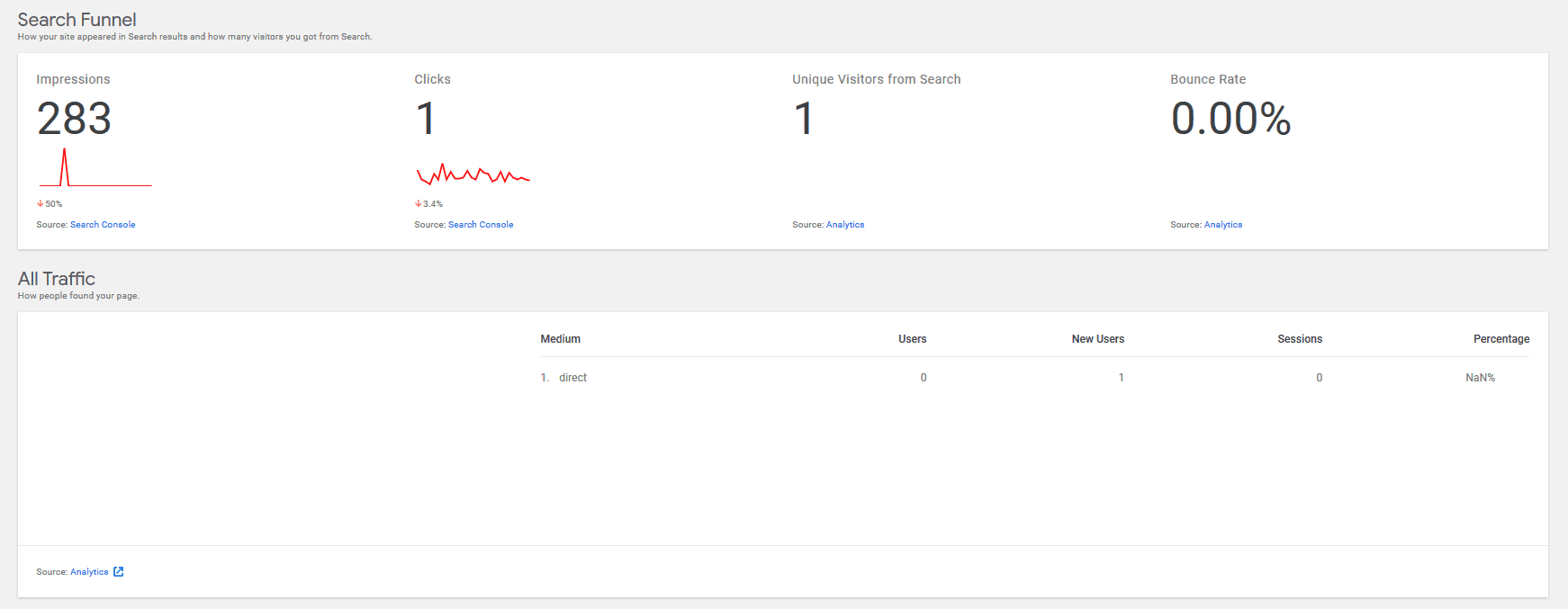
Speed

Among other things, the Google Site Kit plugin also provides you with the Google PageSpeed Insights tool. As soon as you have started the analysis, the current data on the PageSpeed of your website is displayed here. These are of course updated regularly and automatically.
Who should use the Google Site Kit plugin ?
The Google Site Kit Pluginis basically suitable for all those who WordPress operate their website and use Google services such as the Search Console, Analytics, AdSense or the Tag Manager.
If you want to check the performance of your website quickly and easily, the Google Site Kit plugindisplays all the important key figures from the individual tools on just one Dashboard page.
Furthermore, the Google Site Kit plugin is also ideally suited for customer projects. With the help of the dashboard, even non-experts can view the most important key figures from the linked tools at any time without having to have in-depth knowledge of the individual services.
Benefits
The big advantage of Google Site Kit is that you can view plugin all Google services centrally via a dashboard, directly in WordPress it. It also makes your monitoring work easier and saves you time, because you don't have to log in to every single Google service.
Another advantage, in my opinion, is the possibility to easily set up a Dashboard where your customers can monitor their website on a daily basis and see how the website is developing.
Disadvantages
For advanced users, the Google Site Kit plugin is of course again a plugin "too much". This means that the plugin naturally also affects the performance of the entire website. Even if it only has a minimal impact, this can still be a disadvantage for one or the other.
"*" indicates required fields
Privacy: How to use the Google Site Kit plugin GDPR-compliant
Because the Google Site Kit Pluginwith Analytics stores personal information, you must set up Analytics in accordance GDPR with your needs after you connect it. To do this, simply go to the settings of the plugins Google Site Kit and call up the menu with the connected services.
Then click on "Analytics". You will then see the "Edit" option, which you need to click on to remove the code snippet that was set by the Google Site Kit plugin .
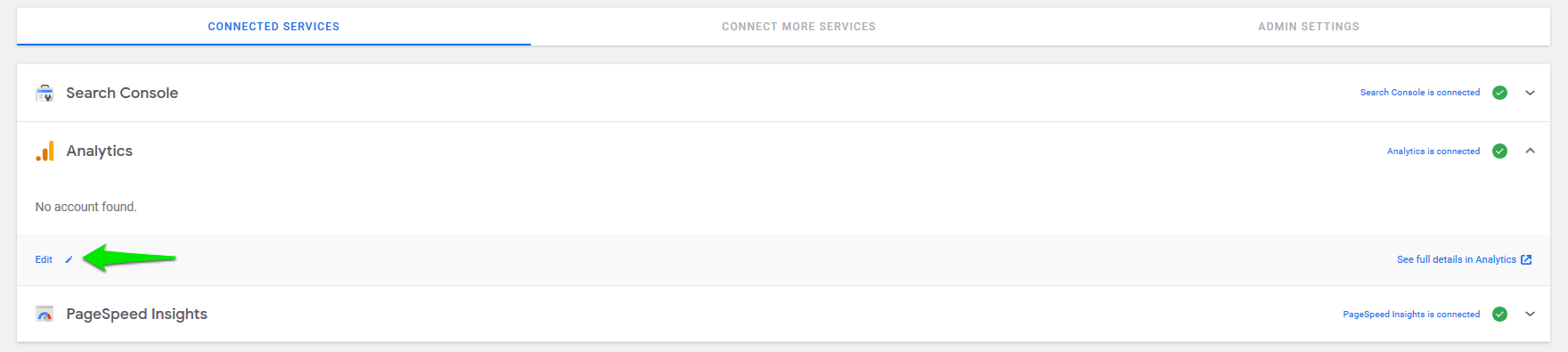
Here you will see some details about the account, the property and the data that is displayed for your website. In order to remove the Analytics snippet, you need to check the "Remove Snippet" option under "Do you want to remove the Analytics snippet inserted by Site Kit".
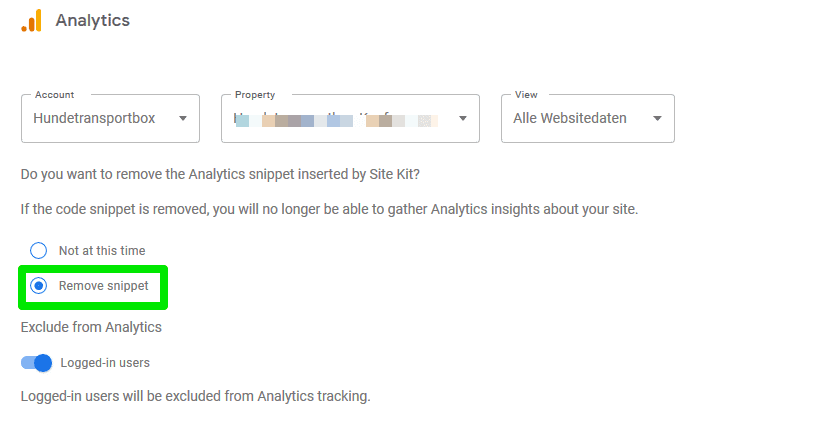
That's it! In order to still be able to record data via Google Analytics, you also need a GDPR plugin - such as Borlabs Cookie or GDPR Cookie Compliance - in which you can store the Analytics snippet in a privacy-compliant manner.
The snippet for Google Analytics looks like this:
<script async src="https://www.googletagmanager.com/gtag/js?id=DEINE UA-XXXX-X"></script>
<script>
window.dataLayer = window.dataLayer || [];
function gtag(){dataLayer.push(arguments);}
gtag('js', new Date());
gtag('config', 'DEINE UA-XXXX-X', { 'anonymize_ip': true });
</script>Using Google Site Kit with Borlabs Cookie
If you use the GDPR- and E-Privacy-plugin Borlabs Cookie, it is relatively easy to use the Google Site Kit plugin in a privacy compliant way. This is because Borlab's cookie has a script blocker that automatically recognizes the snippet set by the plugin site kit.
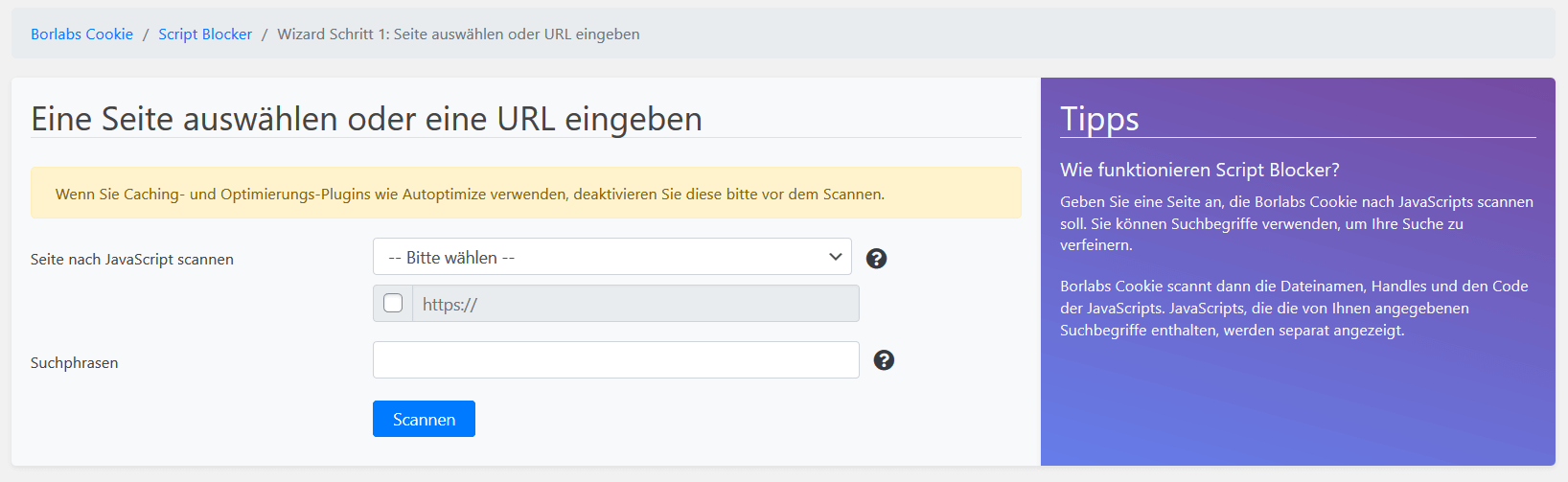
How the whole thing works in Borlabs Cookie is explained step by step in the following documentation.
Conclusion
The Google Site Kit plugin for WordPress is a great way to manage and view multiple Google services within one Dashboard in the WordPress backend. In my opinion, the Google plugin is thus very useful in its application, especially for laymen or customer projects.
Advanced and professional users however will find the Google Site Kit Plugin from my point of view less useful. Because the evaluation possibilities within the plugins are limited. In addition one would have here again another plugin in WordPress installed, which can ultimately affect the performance of the entire website.
Have you already had your own experience with the Google Site Kit Plugin or do you have any further questions? I'm looking forward to your comment.
