The topic of web analytics is not an easy one, especially for smaller companies. Nevertheless, the detailed collection and analysis of data is of increasing importance. Matomo for WordPress promises to be a full-fledged analytics suite in the WordPress backend. How well does it really work? And can this plugin be a replacement for Google Analytics and others?
When it comes to choosing the right tracking tool for web analytics, small and medium-sized companies and sole proprietors in particular are spoilt for choice:
- Cloud-based enterprise solutions such as Adobe Analytics or Google Analytics are usually correspondingly expensive. In addition, tracking data is processed in the cloud and transferred to third-party providers.
- Software hosted on your own web server, such as Matomo, requires a corresponding infrastructure and entails additional maintenance effort.
- WordPress plugins like Statify promise a simple, inexpensive solution. However, in most cases they only provide superficial data.
Matomo (formerly Piwik) for WordPress is a hybrid solution and combines the advantages of a WordPress plugin and a self-hosted tracking software.
I take a look at how well this works in this blog post.
How to install Matomo for WordPress
The installation of the Matomo plugin is done quickly. Download the plugin files for Matomo Analytics from the official WordPress plugin directory, upload them via "plugin" to your WordPress backend and click "Activate". Alternatively, you can directly use the integrated plugin search of WordPress by searching for "Matomo Analytics".
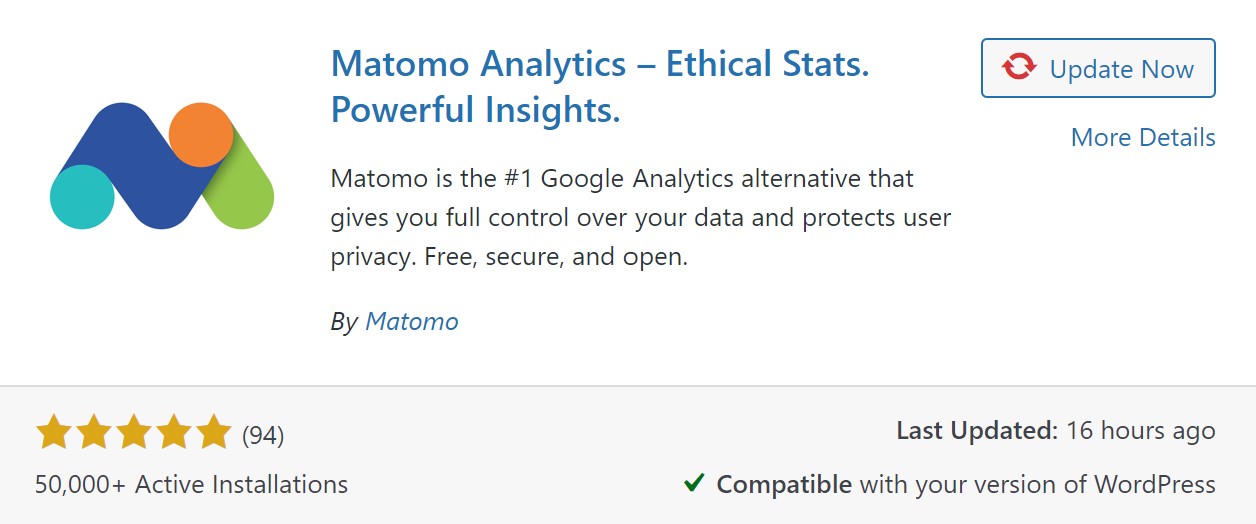
After activating the plugin, you can start tracking under the new menu item "Matomo Analytics" > "Get started" by clicking on "Activate tracking now".
Before you decide to use it, however, you should take a look at the extensive settings.
Functionality & Configuration
Matomo Analytics has six subpages in the WordPress backend:
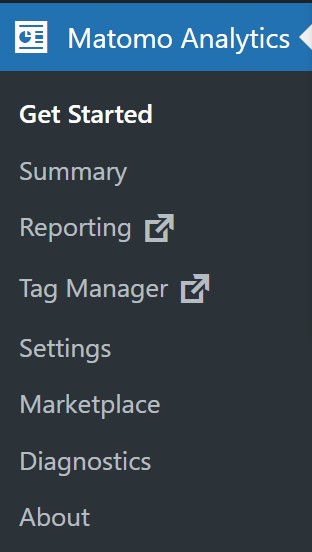
- Getting Started - this site basically contains the button to enable tracking. You will also find a lot of information about privacy and links to support and help pages.
- Summary - in the menu item "Summary" you will find a dashboard, which lists some interesting key figures. However, the figures presented and the associated filter options are rudimentary and thus sufficient for a rough overview at most.
- Settings - in the menu item "Settings" you have the option of customizing the tracking code according to your preferences, you can exclude certain URLs, roles or IP addresses from tracking or assign read, write or admin rights to WordPress roles.
- Marketplace - the Marketplace gives you access to numerous free and paid extensions for Matomo.
- Diagnosis - here you will find information about the installed version of the WordPress plugin, a system log and various tools and help pages for troubleshooting, should you ever have problems with the plugin.
- About - finally, "About" lets you sign up for the newsletter and also find some links to guides and FAQ.
Was that really everything?
Not by a long shot. The two remaining menu items, Reports and Tag Manager, take you out of the WordPress back end to a kind of second level that looks similar to the on-premise version (that's the name of the version that you download and install on your own web server or web space) of Matomo. Only here the full functionality of the plugin becomes apparent.
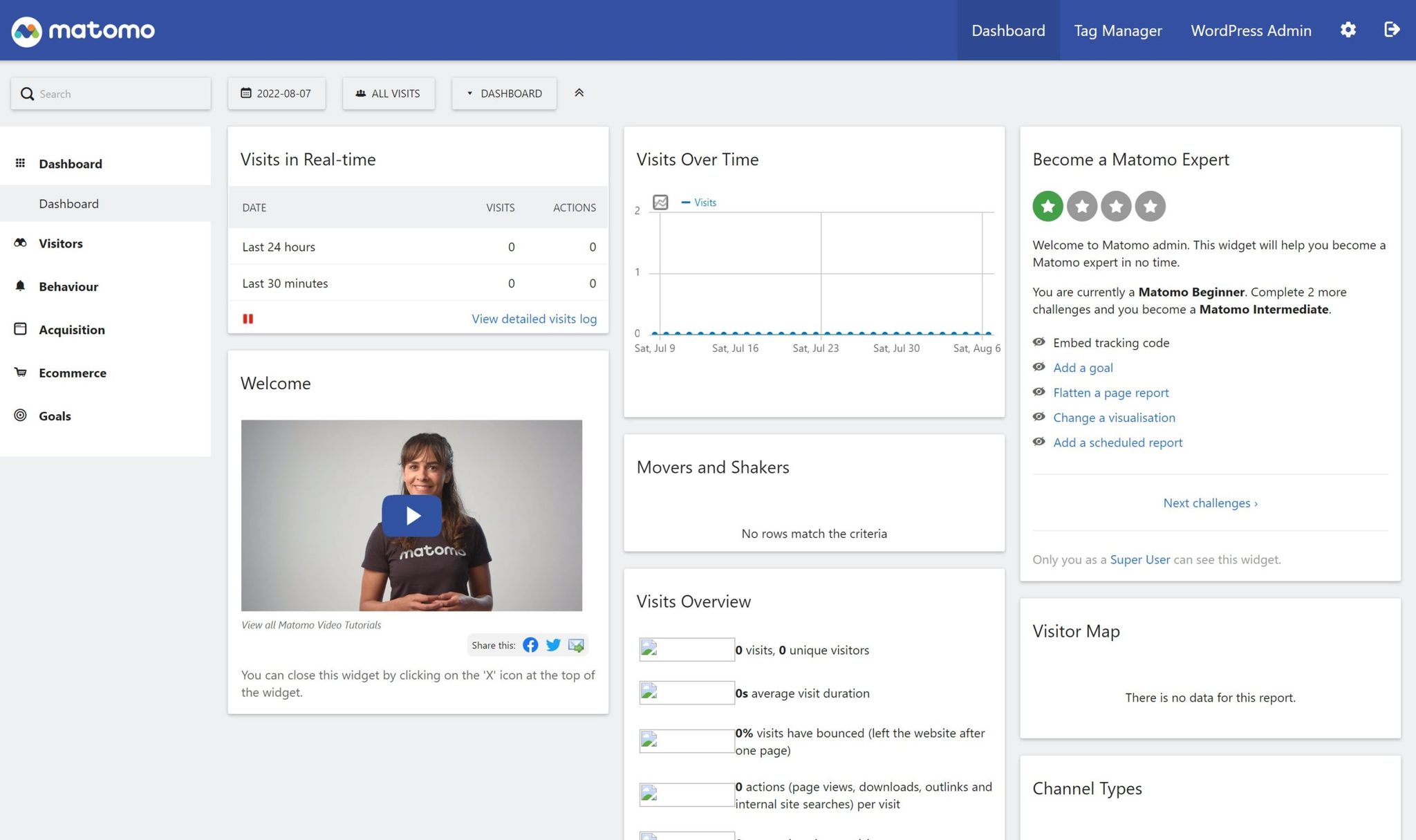
First, you enter the dashboard, which provides an overview of important metrics. You can add any metrics to the dashboard and intuitively drag and drop them to arrange them any way you like. At the top you will find a time control and a dropdown to filter the data view by previously created user segments.
From the dashboard you can navigate to more reports:
- Visitors - in addition to user figures for your website, this section contains individual visitor profiles, a visitor log and real-time reports. There are also reports on devices, locations, browsers and times of day.
- Behavior - all reports in this category are about your visitors' interactions with your website, such as page views, downloads, or clicks on specific links. Custom events can also be created and tracked via the Tag Manager.
- Acquisition - as the name suggests, the reports provided by the menu item "Acquisition" provide information about the channels through which visitors find their way to your website. For example, search engines, other websites, campaigns, paid ads or social networks. You can also find the Campaign URL Builder here, which allows you to create tracking links.
- E-commerce - if you run an online store or if your website has e-commerce functions, this area gives you information about the performance of your website. For example, you can track how sales, revenue and conversion rates develop.
- Goals - in the "Goals" menu item, you can set individual goals for your website and track its conversion rates over time.
Next to the menu item for Dashboard in the top menu bar you will find the Tag Manager.

A tag manager enables you to easily integrate content elements and code snippets, so-called "tags", into your website. In web analytics, tags are used to individualize tracking and record certain events such as clicks on certain call-to-actions, playing of videos or certain sequences of pages visited. The Tag Manager thus significantly expands the functionality of Matomo.
By clicking on the cogwheel in the upper menu bar, you can access Matomo's extensive settings.
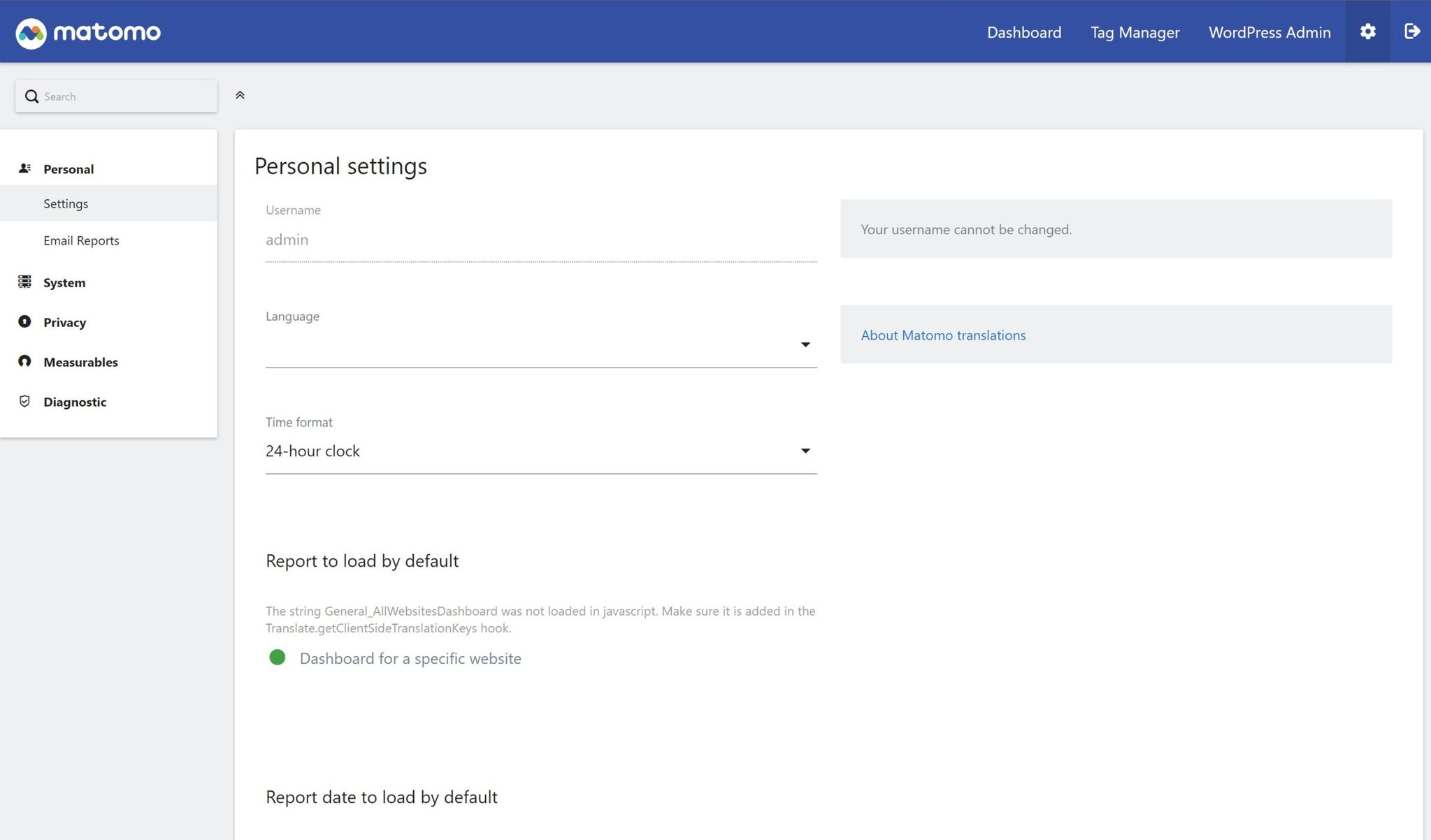
- Personal - in addition to date and time settings, you can configure the automatic sending of reports by email here.
- System - this menu item allows you to disable features such as the Tag Manager, Cross-Origin Resource Sharing, visit Log and visitor profile.
- Privacy - here you can configure Matomo tracking to comply with applicable privacy standards.
- Measurement focus - user defined targets and dimensions can be created and managed here.
- Diagnostics - finally, "Diagnostics" helps you to find tools to identify tracking errors.
Matomo and data protection
Matomo is committed to data protection and offers numerous settings options for this purpose.

Among other things, the anonymization of IP addresses, user IDs and order numbers and the automatic deletion of old data records can be configured down to the last detail.
The GDPR tool allows you to identify specific records in the Matomo database and thus fulfill your obligation to provide information and to change or delete data.

How often this case actually occurs in reality remains to be seen - what is important is that the possibility exists.
Under User Opt-Out you will find a shortcode that generates a link to allow users to opt-out of tracking. You can include this link in your privacy policy, for example.
Particularly interesting, regarding the fact that cookies are increasingly being removed from our browsers, is the possibility of tracking without cookies.

If you check the enforce tracking without cookies box, Matomo uses device fingerprinting instead to identify users. This means that information about the browser, operating system, location, time and audio settings, screen resolution, and installed browser plugins are used to generate a unique device fingerprint that identifies visitors.
Does this mean that you can do without a cookie banner? Tracking with cookies and device fingerprinting are treated equally in the EU from a data protection perspective. However, according to the assessment of Matomo itself and lawyer Thomas Schwenke, an opt-in and thus a cookie banner can be dispensed with without hesitation when using Matomo without cookies. Matomo has configured its fingerprinting mechanisms so that the data is anonymized and randomly changed every 24 hours.
However, you should be aware that without cookies it is much more difficult for Matomo to recognize whether individual users have been on your website before. This has a particular impact on the collection of recurring users and related metrics. For example, days since the last visit or the number of visits until conversion.
Does Matomo as a WordPress plugin also have disadvantages?
Admittedly, there are two minor downsides to Matamo as a WordPress plugin.
First, when you run Matomo Analytics on your server, it requires additional resources. Whenever someone visits your WordPress website, your server has to serve your WordPress pages to the user and also track the user's path in Matomo, resulting in an additional database query for each page load. During my tests done for this blog article, I didn't notice any limitations in terms of speed. Although I can't say for sure how this will play out for projects with more traffic.
Secondly, Matomo as WordPress plugin is designed for operation on exactly one WordPress instance and is therefore bound to it. The possibility to easily switch between different properties, as with Google Analytics or Matomo On-Premise, is therefore not applicable. The plugin solution is therefore rather unsuitable if more than one project is to be managed simultaneously.
Conclusion
As someone who has been intensively involved with different websites and the topic of online marketing for years, I know the importance of numbers. Today, web analysis tools are an indispensable instrument and an integral part of daily work. However, key figures such as clicks or page impressions are no longer enough.
This is exactly the difference between Matomo Analytics and other statistics plugins for WordPress. Matomo is actually a full analytics suite in the WordPress back end. This means that in addition to page views, a diverse number of different metrics and reports are available to help me understand how well my website is performing and where there is room for improvement. The integrated tag manager and user-defined goals and dimensions expand the possibilities considerably and make the plugin interesting even for web analytics professionals.
I give Matomo credit for obviously being aware of its responsibility when it comes to data protection. In concrete terms, this means that I am not left alone with the extensive data protection settings, but find instructions and advice at every turn that help me to make the tracking GDPR compliant.
Matomo for WordPress is a solution for anyone who wants to get serious about web analytics without tying themselves to another web application or spending a lot of money on a cloud solution. And for all those who no longer want to throw data down the throat of third-party providers.
Personally, I will remain loyal to the Matomo version currently running on my own webspace. Because I manage several websites and often jump back and forth between the analytics accounts of different websites. And because I can live with the additional technical effort.
