A directory in your articles has many advantages. Not only for your readers, but also for your success in Google, Bing and other search engines. I'll show you the best plugins - and how to create a WordPress directory manually.
We usually only know a directory from books, perhaps from one or the other study paper or term paper. On websites and blogs, however, they are commonly not used. This is despite the fact that a well-made table of contents brings many advantages for your website.
Advantages of WordPress directories
A directory improves your visitors' user experience. Locating it at the beginning of your blog post makes it very easy to jump directly to the part of the article you are looking for. This saves your readers time and helps them find relevant content faster. In addition, a WordPress directory also motivates you to structure your text well and build it up logically.
Your search engine optimization (SEO) also benefits from a table of contents. See our article WordPress SEO - Optimizing texts for search engines. The better your website is structured, the easier it is for search engines like Google or Bing to understand your content and put it in the right context. In addition, positive user signals also have a positive effect on your rankings.
In some cases, there is even the possibility of using a table of contents to make your website appear more prominently in the SERPs (search results pages), because Google sets direct jump links to the topics from your table of contents.
Using HTML anchors in social media
WordPress directory via HTML anchor
You can create a directory in WordPress in two different ways - Either manually via HTML anchors, or via plugin. Since we will introduce you to the best plugins for directories in this article, I will only briefly discuss HTML anchors. They are more complicated to integrate than a fully automated WordPress plugin.
For an HTML anchor you need two things - The anchor and then the link to this anchor. To set the anchor, you have to assign an ID to an element, like a subheading. An example:
<h2 id="ThemaA">Überschrift</h2>In order to set a link to this anchor, you must link to the ID you have assigned. Pay attention to upper and lower case. Example:
<a href="#ThemaA">Link</a>If you now click on the link, the website jumps exactly to the H2 heading that you have given the ID "TopicA". Using a list of anchor links, for example at the beginning of your article, you can manually create a table of contents for each article.
WordPress directory plugins
This is easier with WordPress plugins, which does exactly this work for you. They set the anchors and links according to rules you define, and they also prepare the WordPress directory in a visually appealing way. We have therefore looked at the most popular plugins for tables of contents in WordPress for you.
Easy Table of Contents
- Development: Steven A. Zahm
- Active installations: over 200,000
- Ratings: 4.5 out of 5 stars with over 120 reviews
The plugin Easy Table of Contents is one of the most popular plugins for WordPress tables of contents. This is mainly due to the many settings and options that users can use to set up their table of contents exactly as they like.
For example, you can choose on which post type (posts, sites, custom post types) your table of contents should be displayed. Since posts are usually longer than static sites (e.g. an imprint), it may be a good idea to include the table of contents only on posts. However, if you later decide that you do need a directory for a special site, you can overwrite the global settings only for this site.
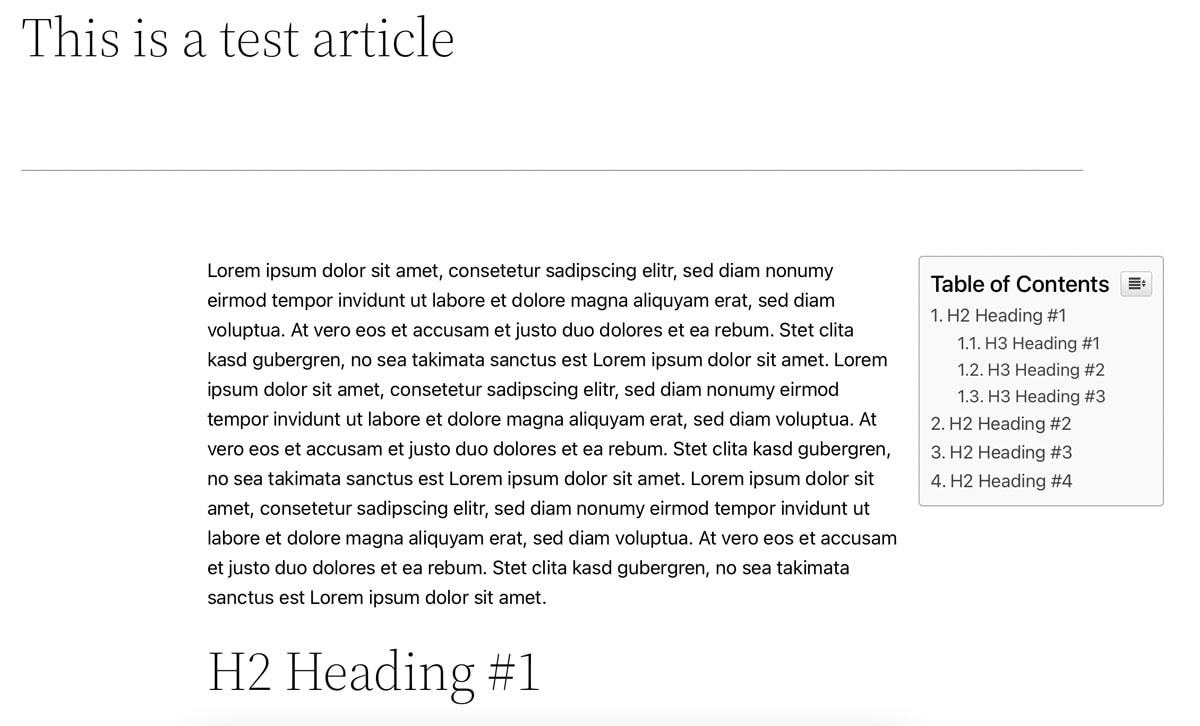
You can also set whether the table of contents should be automatically inserted into all posts using the "Auto Insert" function or whether you want to decide this manually. With most posts, the "Auto Insert" function saves you a lot of time. You can then decide where exactly the table of contents should be displayed (e.g. before the content or before the first subheading).
The possibility of integrating the table of contents as a widget in the sidebar is particularly exciting. With a sticky sidebar, you can have the table of contents "ride" in your field of vision at all times. In addition to the various settings for the design and appearance, what you include in your table of contents in the first place, is crucial. Here you can choose between all six subheadings (H1 to H6). You should choose this setting carefully for yourself and your texts, otherwise your table of contents will quickly become very large and confusing.
It is a good idea, for example, to select only H2 headings for the table of contents. This way you cover the core topics of your article, but don't make your table of contents unnecessarily long. You can download Easy Table of Contents free of charge from the WordPress plugin directory - it is currently being actively used by over 200,000 websites.
Table of Contents Plus
- Development: Michael Tran
- Active installations: over 300,000
- Ratings: 4.5 out of 5 stars with over 110 reviews
Table of Contents Plus is even slightly better known than "Easy Table of Contents". We bet that you have already seen a table of contents built with this plugin on several blogs and websites. The development team followed Wikipedia's lead and built the tables of contents in a similar way.
In addition to the design and appearance of this Plugin, you can also select the placement, the logic of the insertion and the individual subheadings that are to be included in the table of contents. You can also set whether the table of contents should be expanded (i.e. fully visible) or collapsed at the beginning. The user can then open or close the table of contents with a button.
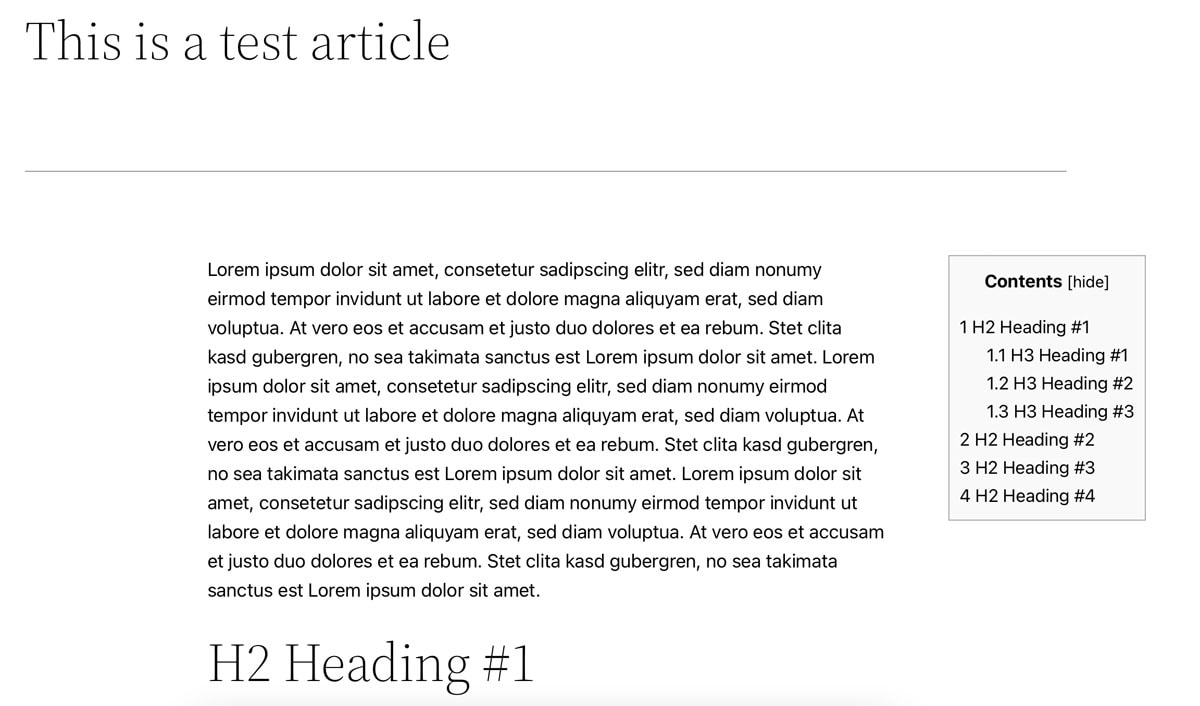
Thrillingly, you can also implement other, similar things with "Table of Contents Plus". For example, you can build a sitemap for all articles or all sites and display it on a specially created site. Even if this practice is used less today, because most SEO plugins already come with a sitemap function, this could certainly be exciting for some.
"Table of Contents Plus" can also be downloaded and installed free of charge from the plugin directory of WordPress . Currently, over 300,000 websites use this Plugin.
Heroic Table of Contents
- Development: Hero Themes
- Active installations: over 5,000
- Ratings: 4.5 out of 5 stars with 6 reviews
The plugin Heroic Table of Contents from Hero Themes has - in addition to the standard functions of a plugin for tables of contents - some exciting features. For example, you can integrate your table of contents via block in the Gutenberg editor of your article and directly see a preview of the displayed subheadings there. These can then be hidden or renamed directly without (!) having to change the subheadings in the text itself.
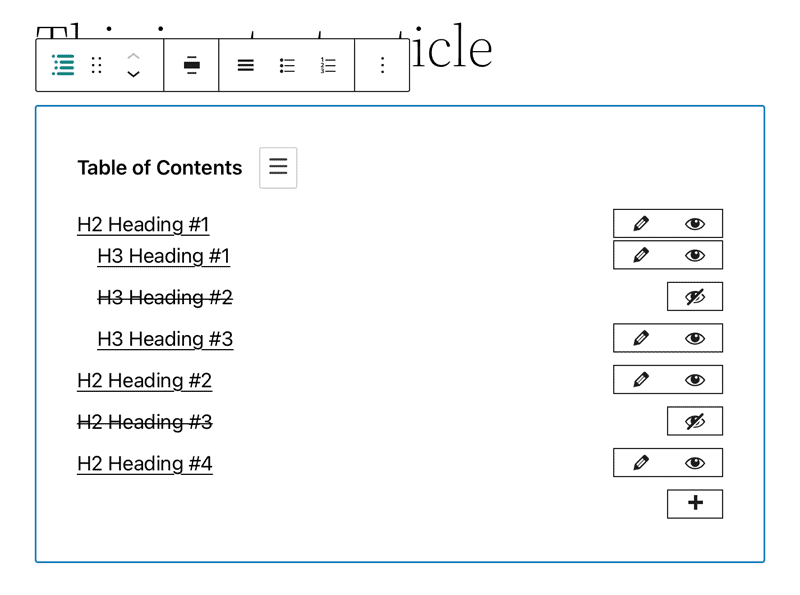
This is not possible with the other table of contents plugins. These only pull the subheadings from the article and display them (although you can also hide subheadings according to predefined logic, e.g. if they contain a certain word). This is sufficient in 90 percent of cases.
But if you are looking for more control over your table of contents, you will find it in "Heroic Table of Contents". This plugin is also free to download in the plugin directory of WordPress.
SimpleTOC - Table of Contents Block
- Development: Marc Tönsing
- Active installations: over 3,000
- Ratings: 5 out of 5 stars with over 25 reviews
Also optimized for the Gutenberg editor is the WordPress Plugin SimpleTOC - Table of Contents Block by Marc Tönsing. Even though it only runs on a few websites, it does exactly what it promises - create and display a simple table of contents - and do it directly in Gutenberg.
All you have to do is create a new block, search for "SimpleTOC" and insert it. Unfortunately, hiding certain subheadings is not as easy as with "Heroic Table of Contents". To do this with "SimpleTOC", you have to add a CSS class to the subheadings that you do not want to display.
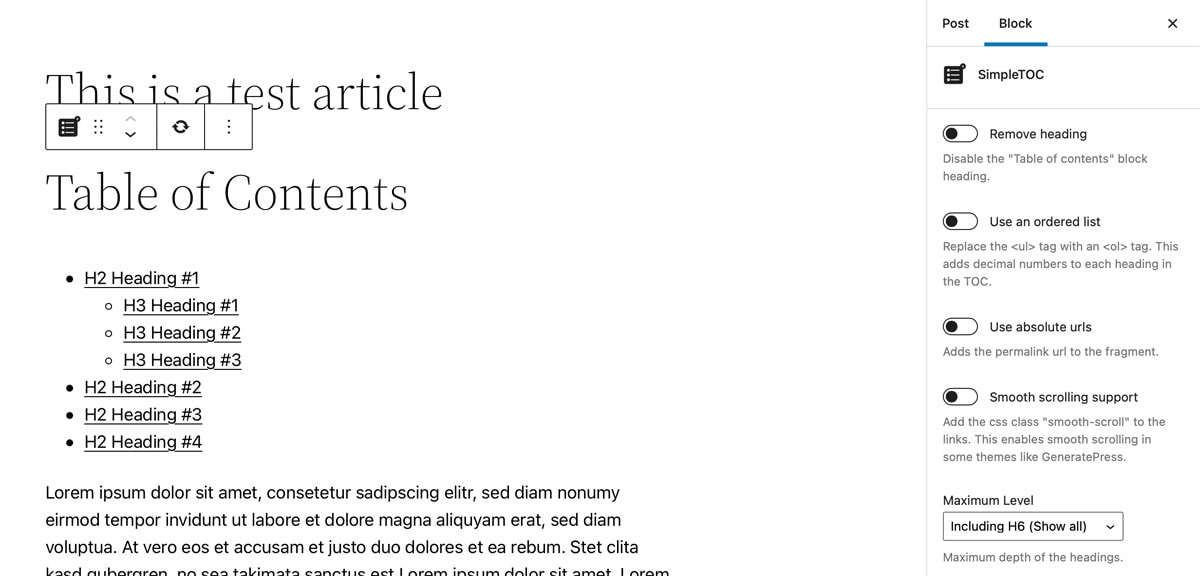
If you use this function only rarely, you can use it as a workaround. But if you often need a lot of control over your WordPress directory, you run the risk of quickly getting bogged down here. After all, these are manual interventions that you have to remember for later changes and then turn back again.
"SimpleTOC" is available free of charge in the WordPress plugin directory and is currently actively used by over 3,000 websites. 25 users have rated the plugin so far and awarded it full marks.
Conclusion - WordPress directory plugins have a double effect
A WordPress directory plugin enhances your website and makes it easier for users and search engines to understand your content and find the places they are looking for. If you don't want to experiment with HTML anchors yourself, you can find simple alternatives at plugins that are ready to use with just a few clicks.
This way you will quickly learn to structure your content well and understandably. A clear logic in the subheadings will also improve your text quality and readability. In addition, with a little data analysis, you may find out how much the table of contents pays off by looking at certain KPIs such as dwell time and bounce rate. At best, users might stay with you longer, because they find exactly the content they are looking for more quickly.

Bei SimpleTOC kann man dank Gutenberg einfach einen SimpleTOC Block so konfigurieren, wie man möchte und dann in einen wiederverwendbaren Block stecken. Diesen kann man dann immer wieder benutzen. Simpel.
Welches nutzt ihr denn bei Raidboxes?
Hallo Jan,
wir nutzen eine eigenentwickelte Lösung, da diese am besten in unser Magazin passte 🙂
Ich benutze Easy Table of Contents, bin damit sehr zufrieden. Allerdings sollte man die automatische Integration unbedingt abschalten, da sonst wirres Zeug auftauchen kann. Warum man ein Inhaltverzeichnis auf und zu klicken sollte weiß ich nicht …
Servus Susanne,
Endlich wieder mal keine simple „Anleitung in 5 Schritten“, sondern echte Hintergrund-Informationen.
„Table of Content“ hatte ich bis vorige Woche im Einsatz und war sehr zufrieden. Doch dann entdeckte ich „Ultimate Blocks für Gutenberg“ – da ist ein Table of Content Block mit dabei! Siehe auch [https://duba.blog/wordpress-build-better-content-with-ultimate-blocks].
Trotz dieser „Lücke“ in diesem Betrag habe ich deswegen euren Newsletter abonniert 😉
Liebe Grüße