WooCommerce is one of the most popular store systems for e-commerce with over five million active installations. With the store plugin (and some basic technical knowledge) it is almost easy to turn a WordPress website into a webshop. In this article we show you step by step how you can easily create your own online store with WooCommerce even as a WordPress beginner.
In advance, we will also take a brief look at who WooCommerce is suitable for and what technical requirements should be met.
For whom is WooCommerce suitable?
The e-commerce plugin WooCommerce is interesting for everyone who wants to present and sell products easily and conveniently via an online store. This can be, for example, small and medium-sized enterprises, but also solo self-employed, freelancers and agencies. A certain technical understanding or at least interest should already be present.
The plugin allows you to create an online store with WordPress, for which you do not necessarily have to dig too deep into your pocket. As an open source software, WooCommerce is also well suited for trying out e-commerce first and find your way around.
But even large online stores can now be implemented well with WooCommerce. Since the latest updates, plugin offers several features that are primarily aimed at professional store operators and agencies. In addition, it can be scaled optimally: If your online store grows, WooCommerce grows with it. You start small with the basic version, which can be set up quite quickly, and only add extensions when you really need them. All the advantages and disadvantages of WooCommerce can be found in our magazine.
Tip
Still not sure if you want to create your online store with WooCommerce or if you want to use another store system? Our article WooCommerce vs. Shopify: Which store system is right for you? can help you decide.
What are the technical requirements for a WooCommerce store?
Before you can set up your WooCommerce store, you should make sure that the technical requirements are right.
Currently WooCommerce requires:
- PHP version 7.2 or higher
- MySQL version 5.6 or higher (or MariaDB 10.0 or higher)
- WordPress memory limit of at least 128 MB
- HTTPs support (one SSL certificate)
You can find all server requirements in detail in Automattic's documentation.
All in all, WooCommerce websites generate a lot of data and requests that can only be handled with a powerful WooCommerce hosting. Here you can find out what exactly matters when choosing a hosting provider: These 4 factors you should consider for your WooCommerce hosting.
WooCommerce Instruction: Create a shop in five steps
So much for the theory, now comes the practice. In the following we will guide you through the installation of WooCommerce on your WordPress website and show you how to set up your online store with WooCommerce step by step.
Step 1: Install WooCommerce plugin
The first step is to download WooCommerce as plugin for your WordPress website. To do this, log in to WordPress and select Plugins → Install from the left navigation bar. To find the store system among the numerous WordPress plugins, you can simply enter the keyword "WooCommerce" in the search bar.
Click Install Now. Automattic should be listed as the plugin's author. Once the installation is complete, all you need to do is activate WooCommerce and the plugin is ready to use.

Step 2: Make general settings
Once you have successfully installed and activated WooCommerce, you can start setting up your store. First of all, you should take care of the general settings. The best way to do this is to use the Setup Wizard of the store plugin.
The setup wizard guides you through the most important basic settings. To do this, it asks you for some basic information about your store on the first site (Store Setup). You should have at hand:
- your store's address,
- the currency you accept for payments, and
- what products you sell.
On the next site you can choose how your customers can pay in your store. By default, you can add Stripe or PayPal as payment methods to your online store. Offline payments (e.g. checks or cash) are also possible.
You can then configure your shipping options and choose how much your customers will be charged for shipping in which "Shipping Zone". WooCommerce distinguishes between two zones by default: United States (US) and the rest of the world.
With the shipping settings, the foundation for your online store is completely laid. The Setup Wizard then suggests some optional add-ons that might be useful for your webshop. If you want, you can install them directly - or you can make a note of them and later take a closer look at which WordPress and WooCommerce plugins you really need.
Everything around WooCommerce
You want to read more about WooCommerce ? Then take a look at our posts How good is WooCommerce and WooCommerce for WordPress professionals at.
Step 3: Design and navigation
After you have gone through the setup wizard, you will find some additional tabs in your navigation bar on the left with options to customize and design your store. For example, you can add individual pages or customize the design of your online store. After the automatic setup, your online store initially consists of only four pages:
- Store (product overview)
- Shopping cart (for the customers' orders)
- Checkout (payment page for checkout)
- My account (customer account with order overview and contact details)
You should spend a lot of time on the design . After all, it can ultimately determine how long your visitors browse your store - and whether they actually buy anything. You can expand, customize and manage the navigation menu of your store under the menu item Design. In addition, there are countless plugins and themes with which you can further individualize the design of your online store and, for example, design the color scheme and layout. You have to decide for yourself which type of design suits your store best. For example, you can draw inspiration from other stores in your industry. Depending on the products you sell, a different store layout may be suitable.
You can read in our article The best WooCommerce themes: 7 tips for more sales & usability what you should pay attention to when choosing your WooCommerce theme and what the most important themes are.
Step 4: Add products, texts and images
The framework for your store is in place and you've found a design you like? Then you probably can't wait to add your products. This also works with relatively few clicks.
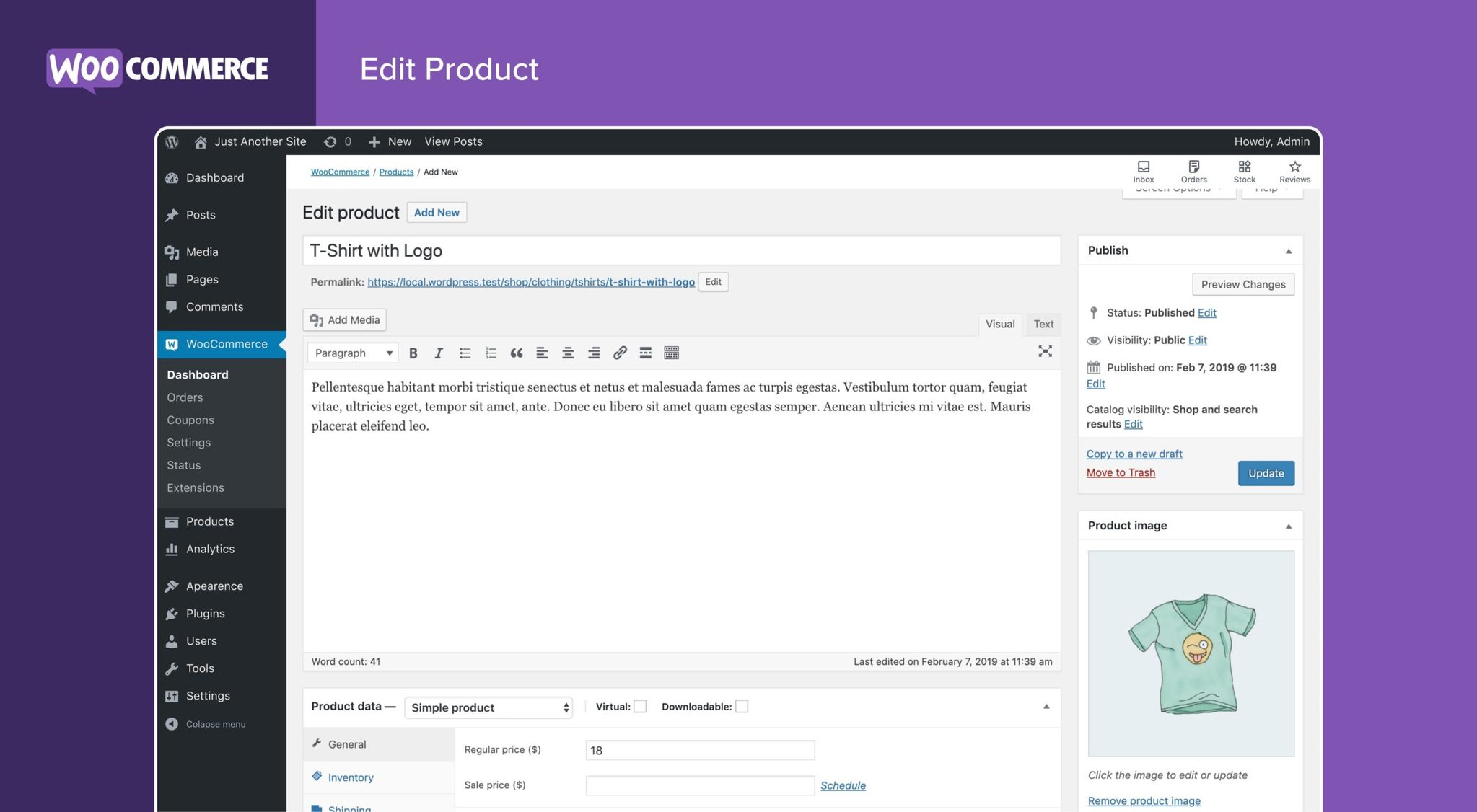
In addition to the general settings, you will also find the "Products" tab in your WooCommerce menu, which you can use to add what you sell to the content management system. With a click on Add product you create the first product. Among other things, you can choose whether it is a simple product or a variable product (with several versions, e.g. a T-shirt in different colors).
The input mask for products in WooCommerce is designed quite intuitively. First of all, you should upload a product image and enter a title and a short product description.
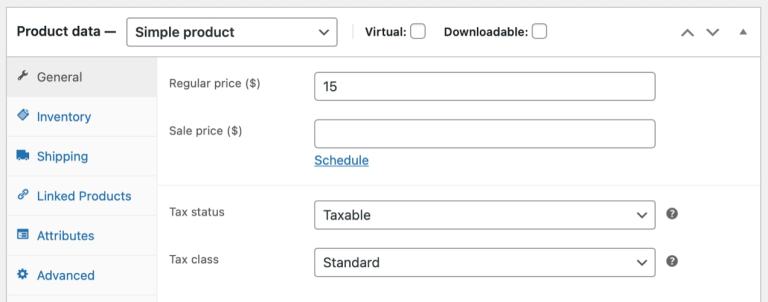
Then you add more product data , for example:
- Product type (analog vs. digital)
- Selling price
- Shipping information (weight, dimensions, etc.)
- Inventory (e.g. quantity, status)
- Linked products (upsells and cross sells)
- Attributes (e.g. product properties, variable products)
- Advanced settings (e.g. position of the product in the menu, enable/disable ratings).
- Keywords (tags)
Tip
When creating product titles and short descriptions, you should make sure that your texts are not only informative for store visitors. You should also optimize your texts directly for search engines like Google. How to do this, we show you in our article WooCommerce SEO for your online store
Arrange products into categories
To sort your finished products into category pages, navigate to the Categories subitem in the Products menu and enter the name and URL variant of the category there (e.g. Sweaters and "sweaters"). Then add a description and a thumbnail to the category and click Add Product Category.
After you have created the category, you can jump back to the individual product menu and set a corresponding check mark at the item "Product categories". With a click on Publish (or Update) you add the product to the created category.
"*" indicates required fields
More features for your WooCommerce store
If you have followed the steps described above, you now already have a first working version of your online store. However, WooCommerce offers many more functions in the menu with which you can further customize your store.
Here is an excerpt of the most exciting features for WooCommerce beginners:
- Create coupons: WooCommerce offers several options to grant a discount to your visitors. Under the menu item Coupon you can create voucher codes including description. You can choose between percentage discounts and fixed discounts on individual products or the entire shopping cart. You can also set usage restrictions for the coupon (e.g. minimum order value, expiration date, individual use, single/multiple use).
- Manage orders: In the menu item Orders you will find a list of the last purchases made in your store. If you sell physical goods, you can see here which products you still have to ship and the status of your orders.
- Create reports: WooCommerce comes with a built-in tracking feature that allows you to view a variety of charts and graphs. For example, you can quickly get an overview of how often you have sold a certain product over a certain period of time or how your stock is currently doing.
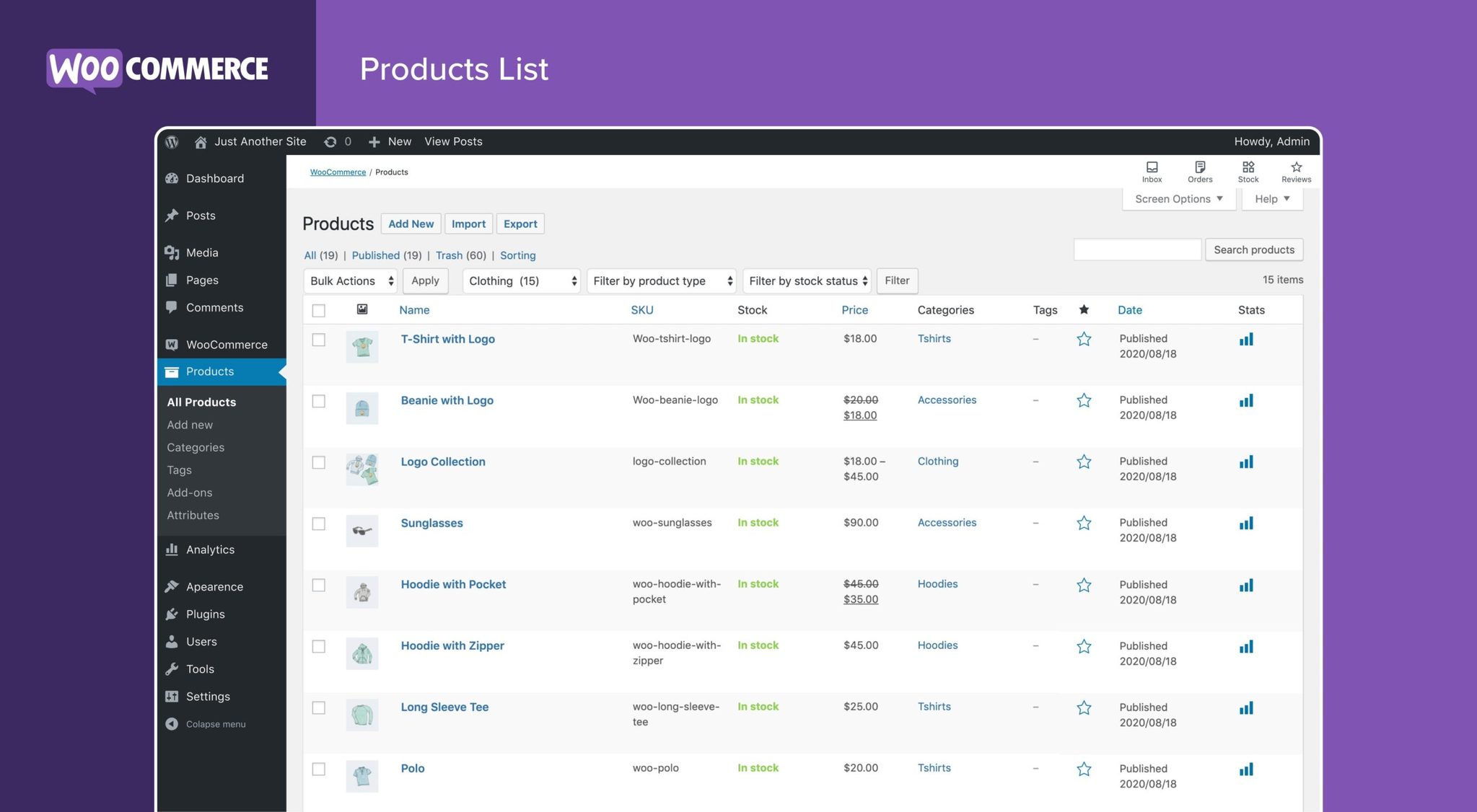
Step 5: Adapt store for the German market
WooCommerce is primarily geared towards the US market. If you want to use your WooCommerce online store in Germany in a legally secure way, you have to go through an additional step. You cannot use WooCommerce on the German-speaking market in the standard version, but you need another plugin, for example German Market. With this you extend your store system with information about delivery times, shipping costs and taxes, terms and conditions, privacy policy, etc. that are required in Germany.
Information on what you should pay attention to when it comes to legal security with WooCommerce and which other plugins can support you can be found in our article WooCommerce : Requirements for Germany and Europe.
Frequently Asked Questions
Can you create an online store with WordPress?
The answer to this question is quite clear: Yes! Thanks to plugins like WooCommerce you can easily turn your WordPress website into a professional online store or integrate the store into your website.
How much does a WooCommerce store cost?
You don't necessarily have to spend a lot of money for an online store with WooCommerce. However, the actual costs can be very different for each individual - depending on which and how many products you offer, how often they need to be updated, whether you have the technical infrastructure and whether you can manage the administration of your store alone.
What do you need for a WooCommerce store?
For a WooCommerce webshop you need in the first step an active WordPress installation, at least 128 MB WordPress memory limit and a powerful hosting. You also need the free WooCommerce plugin and a theme that is compatible with WooCommerce.
Which is better, Shopify or WooCommerce?
The question of whether Shopify or WooCommerce is better cannot be answered across the board. Both tools have different strengths and weaknesses. Which one is better for you depends on many different factors, including the type of store you want, your budget, your technical understanding, and how much you value customization and flexibility.
Your questions about WooCommerce for online stores
You have questions about the article? Then feel free to use the comment function. You want to be informed about posts about WordPress and WooCommerce? Then follow us on LinkedIn, Facebook, Twitter or via our newsletter.
