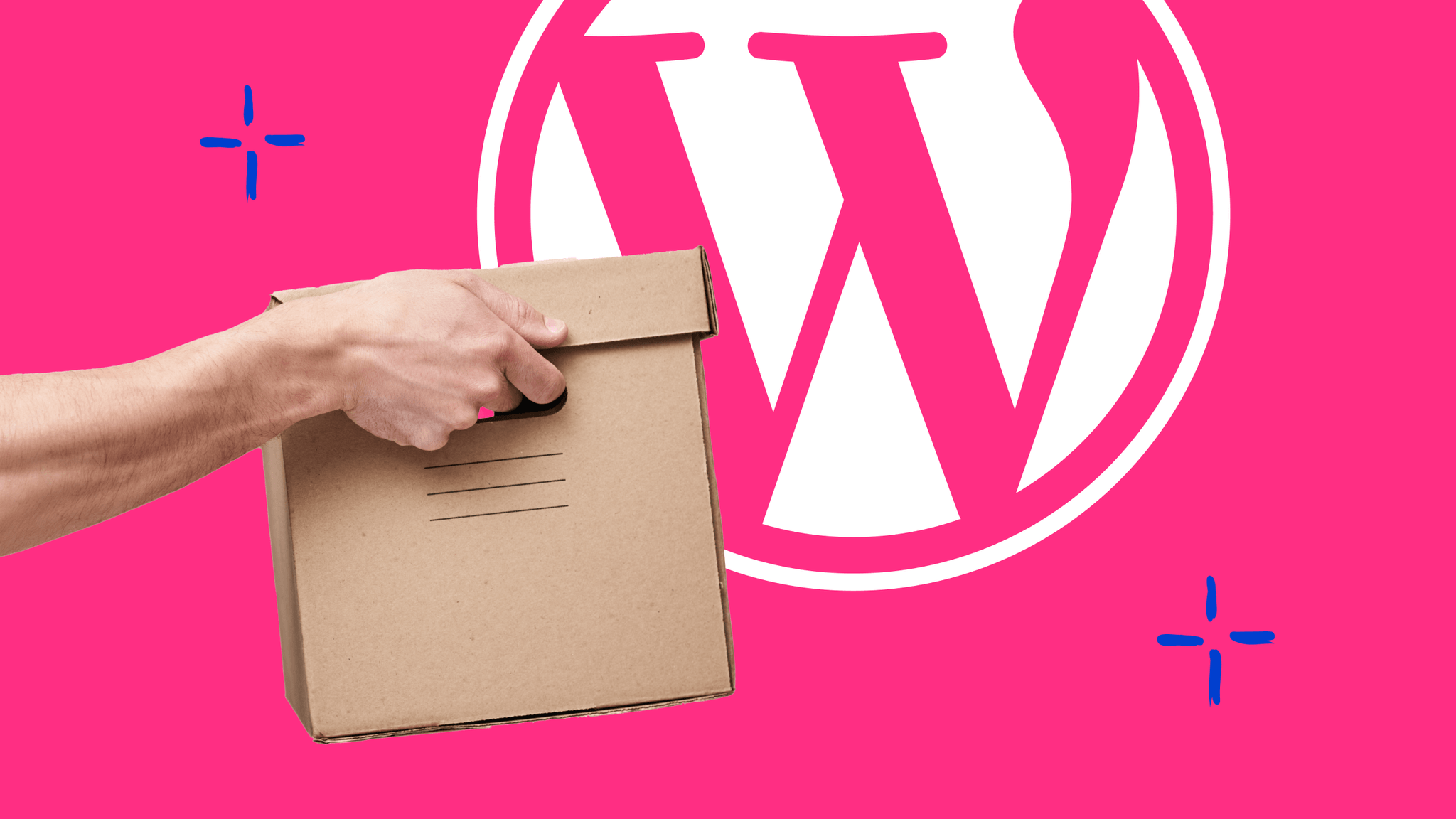Squarespace is especially popular in the United States. Have you also relied on the trend tool from the USA and are now considering whether it would not be better to move your Squarespace website to WordPress? In this post you'll find an overview of everything you should consider when moving, as well as an answer to the question, when migrating from Squarespace to WordPress is worthwhile at all.
What is Squarespace?
Squarespace is an all-in-one website builder that lets you create websites easily with a drag-and-drop feature. You don't need any programming skills and you can choose the right solution for your private or professional websites, portfolios, blogs and online stores from the range of different templates.
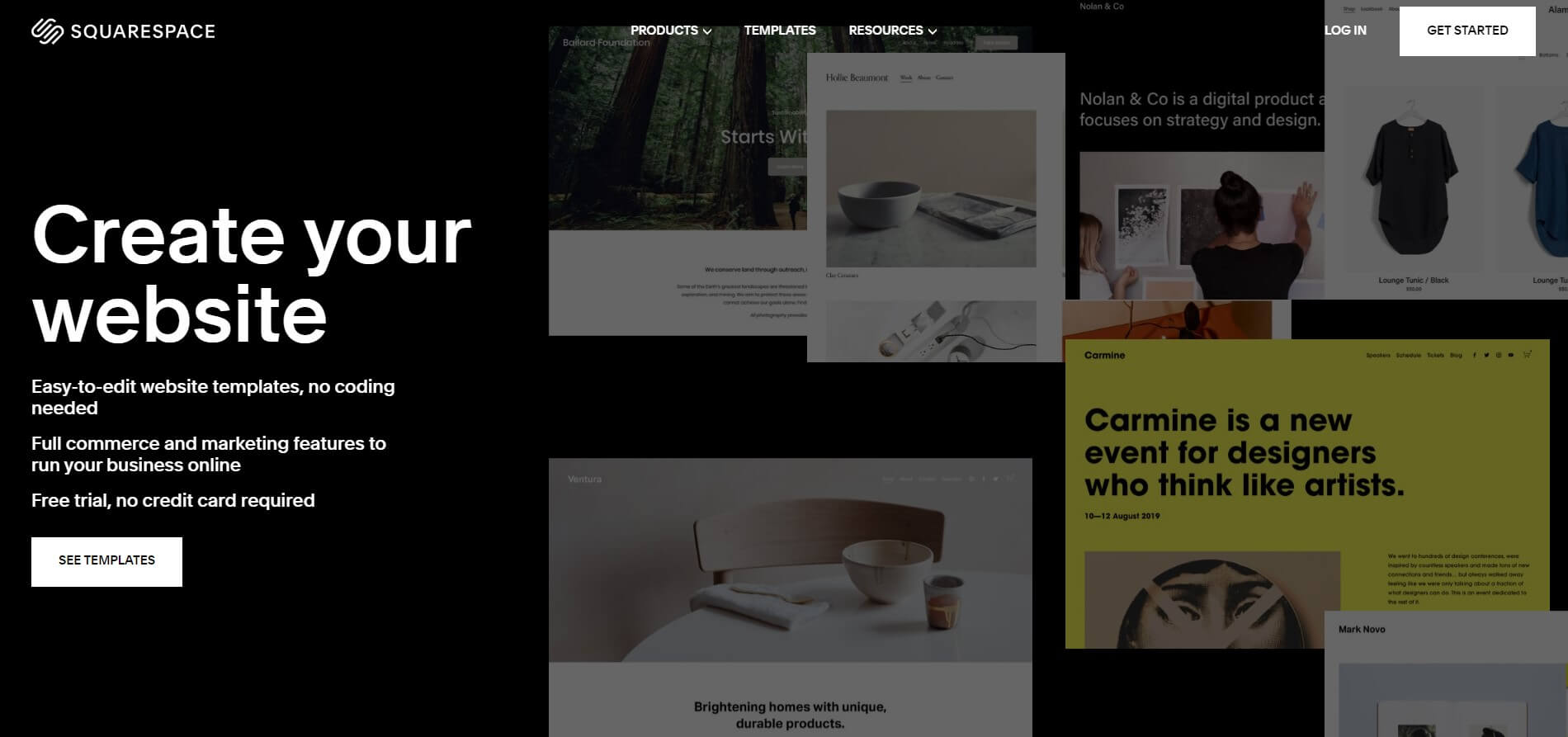
The templates come with many built-in features, such as SEO and marketing tools. You can also enhance your websites with third-party extensions, for example for e-commerce. At the same time, your website is hosted directly through Squarespace.
Who is Squarespace suitable for?
Due to the simple modular principle, even beginners can create fully functional websites in a beautiful design with Squarespace. This makes the system interesting not only for private individuals, but also for freelancers and solopreneurs. But also companies benefit from user-friendly business functions.
How much does Squarespace cost?
To use the website solution including hosting from Squarespace, you need to sign up for a monthly or annual subscription. The costs start at 11 Euro per month for the basic plan. For the business package you pay from 17 Euro per month. If you want to run an online store, you have to invest at least 24 Euros per month.
If you opt for the annual plan, you will not only benefit from lower prices, but you will even get your own domain for free for one year.
"*" indicates required fields
What is WordPress?
As the most popular content management system (CMS), WordPress is certainly a familiar name to you. As with Squarespace, with WordPress you can build websites of all kinds.
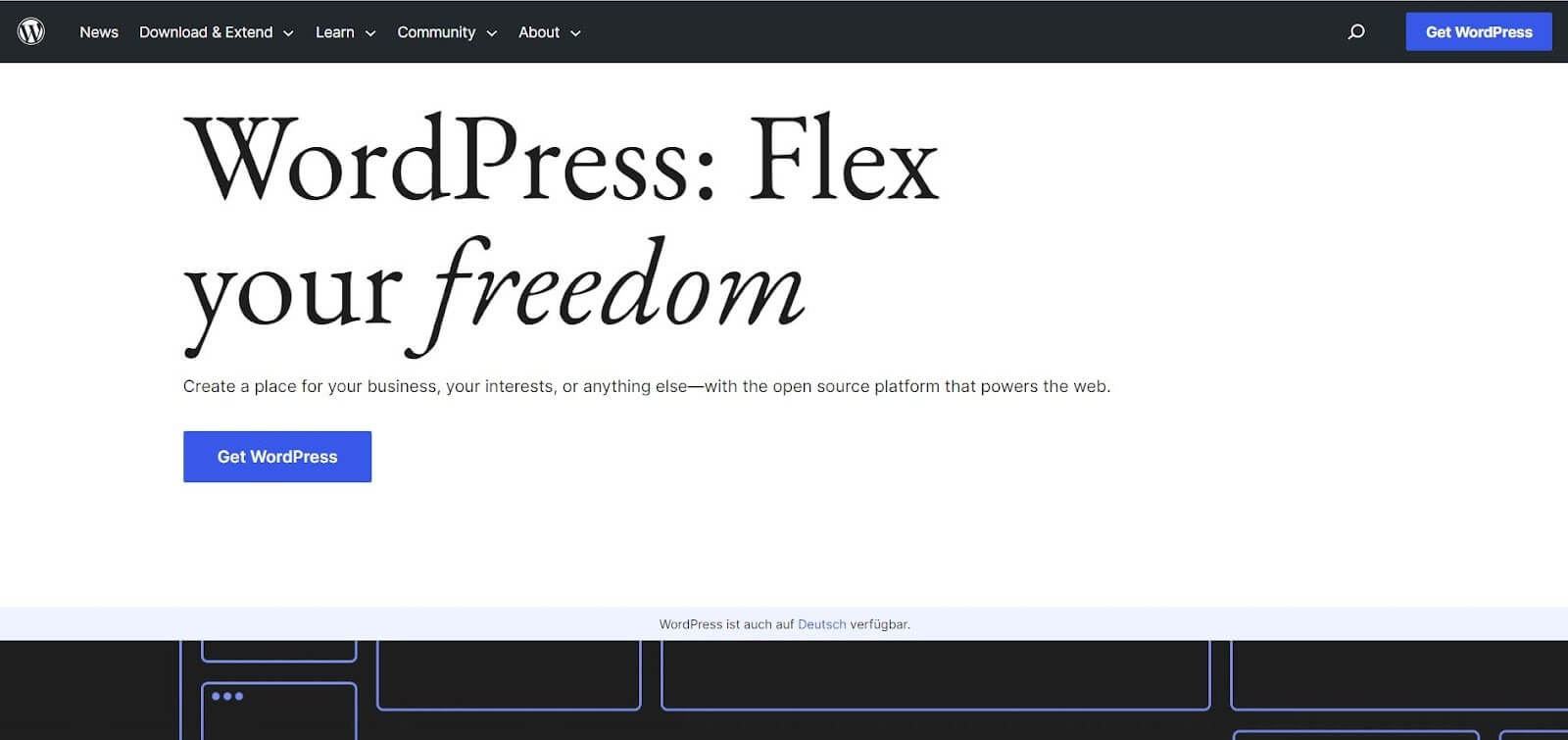
However, WordPress as an open source software can do even more. There are countless templates (themes) as well as plugins and page builders available for the design of your websites. So you can expand your websites individually at any time.
Who is WordPress suitable for?
Even without programming skills you can realize great web projects with WordPress. At the same time, however, also developers get their money's worth and can let off steam creatively. Whether freelancer, blogger, agency or small to large company - WordPress is basically aimed at all who want to implement individual web projects of different sizes.
How much does WordPress cost?
WordPress is basically free of charge. Additional costs can arise, among other things, through the domain, hosting and the choice of paid themes and plugins.
What are the best free WordPress themes?
Wondering how to create great websites on a small budget? In our blog we present you the 15 best free WordPress themes in more detail.
Why switch from Squarespace to WordPress?
Probably the user-friendliness and the appealing designs of Squarespace convinced you at the beginning. However, sooner or later you will reach the limits of the website builder. Especially when your business picks up speed and you want to customize your website to your individual needs , you won't get anywhere with Squarespace. It's time for a migration.
In the following, we'll take a closer look at the points at which Squarespace reaches its limit - and how WordPress can give you the wind back in your sails. A direct comparison of the two website systems can be found in our blog post Squarespace vs WordPress.
Individuality
The big advantage of Squarespace is that you basically just need to be guided by the building block system to create a fully functional website. However, this also limits your creativity and individuality. In addition, you need to consider in advance which features you need in order to choose the right subscription package.
As an open system, WordPress allows you to customize and extend your website at any time, even later. For example, if you want to add an online store later, you often just need to install a suitable plugin, for example WooCommerce. You can even change themes at any time to give your website a completely new look.
With WordPress, you can also make adjustments to the code yourself or hire an agency to do so. This means that there are virtually no limits to the design and functionality of your website.
Extensions
Squarespace also offers interesting extensions for your websites. In its own app, a selection of third-party applications is available for you. However, this is limited and no comparison to the huge pool of WordPress plugins, which is constantly being expanded by the large WordPress community.

No matter what problem you encounter or what vision you have of your perfect website, there is a high probability that there is already a solution or a suitable plugin. So it's worth a browse!
Note: With all the freedom you should not overdo it with the WordPress plugins. Too many plugins weigh down your website and make it slow. How to make sure that your WordPress website performs optimally, you will learn in our article Make WordPress faster: The best tips for more performance.
Hosting
Squarespace takes over the hosting of your websites and also takes care of regular updates and data security, for example. At first glance, this is of course extremely convenient, but it also makes you rather inflexible.
With WordPress, you basically have to take care of issues like security and technical updates on your own. But you can choose your web host completely freely - and thus also how much support you want in the aforementioned topics.
Which WordPress hosting suits you?
Not sure which WordPress hosting plan is right for you? Then read our e-book with the 13 benefits of Managed WordPress Hosting and learn how to find the right support to optimize your websites.
Costs
No matter how you design your website, Squarespace is generally fee-based. The exact costs depend on the subscription model you choose. If you want to run an online store, you have to choose one of the expensive e-commerce packages. If you get third-party extensions, there may be additional costs. However, the hosting and the domain are included in the price, the latter at least for one year.
With WordPress, you don't have to pay for anything, initially. Eventually you can build a complete website without additional costs for the CMS by using free themes and plugins. Also an online store can be realized for free with WooCommerce. But for this, the theme must be compatible. For full functionality you should additionally rely on paid extensions. Of course, you should always take into account the costs for hosting and domain.
All in all, this results in very individual costs for your WordPress website. Depending on your budget, you can decide for yourself how much you want to spend on the different features and services.
How to migrate a Squarespace website to WordPress
The advantages of WordPress have convinced you? Then the migration of your website can begin. But beware: migrating a website always comes with some effort. Especially the migration from a closed website system, like Squarespace is, to a CMS like WordPress comes with challenges and takes some time. Most important is a good preparation and also follow-up, so that in the end everything sits and works the way you want it to.
Are you ready to migrate? Now we'll show you the seven most important steps to migrate your website from Squarespace to WordPress.
WordPress migration simply explained
You want to know how to move your website from another system to WordPress in general? Among other things, we tell you how to migrate a Wix website to WordPress. Also for the migration from Jimdo to WordPress as well as from Joomla to WordPress you will find a guide.
1. Choose hosting provider
The first step is to find a web host for your new WordPress website. The choice is huge, so you can choose the hosting provider that best suits your needs and budget. Take your time to compare different offers and hosting models.
At Raidboxes, for example, we specialize in WordPress and help you professionally manage and optimize your websites with our Managed WordPress Hosting.
2. Install WordPress
After that you need to install WordPress. This can be done in two ways:
- You download the CMS manually from WordPress.org and then to the server.
- With many hosting providers, like Raidboxes, WordPress is set up automatically via 1-click installation when you create a new website.

3. Export content from Squarespace
Then it's on to exporting Squarespace content and preparing for migration. This is how it works:
- Go to the advanced settings via your Squarespace Dashboard.
- Click on Import/Export and then on EXPORT.
- Choose the WordPress option.
- Download the XML file and save it on your computer in a place where you can find it quickly.
The XML file can be used to export most of the content of your Squarespace website, including pages, posts and text blocks - but unfortunately not everything. Especially if you want to move an online store to WordPress, you'll run into some problems here, as you can't export product pages, images and custom CSS, for example. You have to copy and paste these elements manually, which can be very tedious. It might be easier to rebuild the store in this case.
If it's just about images, however, there is another solution for that. We will go into this in the next step.
4. Import content to WordPress
Your Squarespace website is now safely packed and loaded, so to speak. Now it's time for the actual migration:
- Open your WordPress Dashboard and go to Tools → Import.
- Your XML import file is already prepared for WordPress, so in the next step you select the WordPress option.
- Click Install Now. This will install the WordPress Importer. If it already exists, you can simply run it in this step.
- Select your XML file with the content from your Squarespace website and upload it.
- Now you have to assign authors to the elements.
- Then start the import process. You can just let it run in the background and follow it via the progress bar.
- Once the import is complete, you will receive a message. Done!

As mentioned, your images still need to beimported separately now, because with the XML file the original URLs of the images were imported, but not the media itself. To do this, you manually download your image files from Squarespace and then upload them to your new WordPress website.
Or you can use a WordPress plugin like Auto Upload Images. This recognizes the image URLs and uploads the corresponding image files automatically.
5. Check contents & select theme
After the import you should check all pages, posts and content thoroughly. Also update the permalink structure and optimize it for search engines.
Also, choose a suitable theme for your WordPress website. You can use the old look of Squarespace as a guide (with so many WordPress themes to choose from, you're sure to find something similar) or take the opportunity to try something new. You need help with the selection? Then check out our list of the best WordPress themes!
Note
It can be that this step is quite time-consuming, because you have to set up the design again. WordPress is completely "naked" after the installation. You will probably find a similar theme, but not all elements, widgets, sliders, etc. that you used with Squarespace. So you might have to get a bit creative and rebuild your design. This can be tedious - but it's also a good opportunity to give your website a fresh look.
6. Update domain
Your new WordPress website is ready. Now it just needs to become visible. For that you need a domain. Of course you can simply register a new domain. Or you can update your existing one from Squarespace.
How exactly this is done depends on where your domain is registered. Usually you have to change the DNS settings so that the domain points to your new WordPress website. Even if you host your WordPress website via Raidboxes, you can take your old domain with you or secure a new one.
7. Further develop the website
Once you have completed all the steps above, you can now archive your Squarespace websites or cancel your plan and dedicate yourself to your WordPress websites. Enjoy your newfound freedom, browse through the plugins and develop your website as you like. Have fun with it!
Frequently asked questions about migrating from Squarespace to WordPress
Squarespace vs. WordPress - which is better?
There is no one-size-fits-all answer to the question whether Squarespace or WordPress is better. The Squarespace website builder is well suited for beginners who want to create and manage a clear and beautifully designed website. For larger web projects and more individuality and freedom in the choice of hosting and extensions, WordPress is recommended.
Is Squarespace a CMS?
Squarespace is a content management system. This means that you can create, manage and change content on your website without any technical knowledge. While Squarespace's website builder focuses on user-friendliness and design, other CMSs such as WordPress offer a wider range of functions in comparison.
How much does Squarespace cost?
Squarespace is available in a monthly or annual subscription model. The exact costs depend on the selected plan: The basic plan is available from 11 Euros per month. The most expensive plan with extended services for e-commerce is available from 36 Euros per month.
How much does a website with WordPress cost?
WordPress is free of charge to begin with. How much your WordPress website really costs in the end depends on various factors, including the hosting, the domain, the chosen themes and plugins.
Your questions about WordPress
You have questions about the CMS WordPress? Then contact us at any time. You want to be informed about posts about WordPress and WooCommerce? Then follow us on LinkedIn, Facebook, Twitter or via our newsletter.